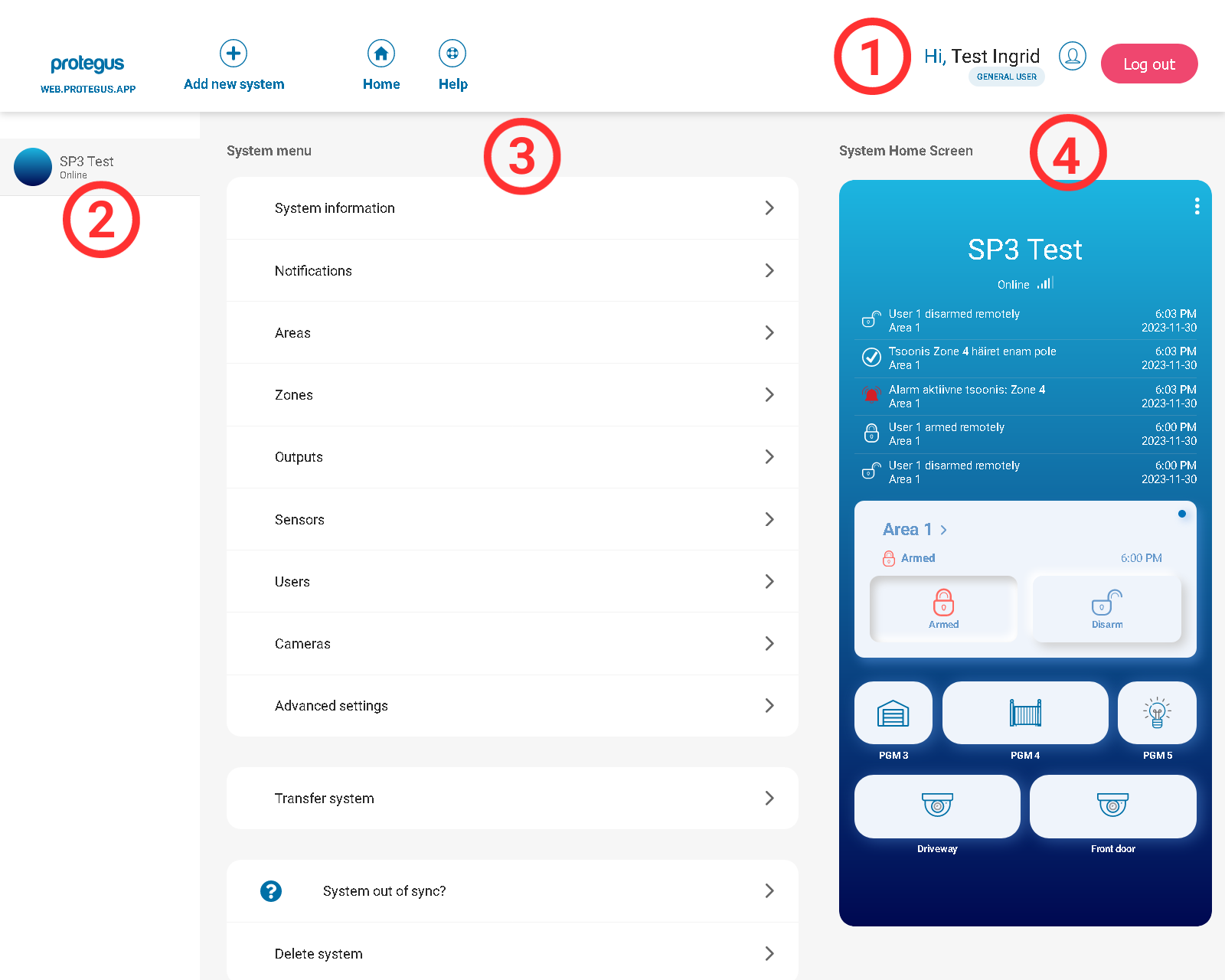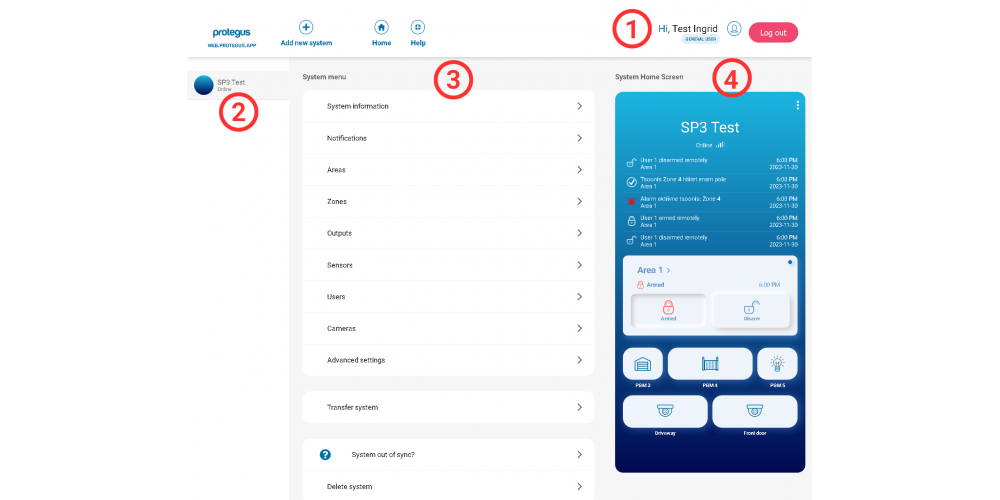Protegus 2 Browser Interface Renewed
- 30.11.2023
The recent upgrade of Protegus 2 has not only launched the Company account in Protegus 2, but finally brought an update to the browser interface. If you are familiar with the view of the app on any platform (Android or iOS), this is not going to have any big surprise for you. The main functions were placed along the larger screen for more convenience use.
How the functions are arranged
1. You can access the account settings and switch between your accounts if you have multiple from the top header. This is found on the top on the menu if you open it on your phone. On the left side you find also an "Add new system button", a "Home" button and a "Help" button to request support.
2. On the left side narrow column you can choose which of your systems you would like to see and manage. This is found below the account settings on your phone.
3. In the middle section you see the rest of the menu entries which can be also found under your systems in the menu on your phone.
4. The home page of the app is located on the right. If you are editing anything from the menu or account it takes place here as well.